

Digital learning tools
We provide support and guidance for the digital learning tools used by Surrey staff.
TEL Hub
Platforms
We support a number of platforms and tools available for staff to use in their teaching and learning approach.
SurreyLearn
SurreyLearn is the University’s virtual learning environment (VLE). It is a secure online environment which can be used in a wide variety of ways to enhance learning and teaching. Typically it is used to provide easy access to up to date and relevant learning materials, module and programme information and guidance, supplemented by activities such as discussion forums, quizzes or tests, and online assignments.
Staff and students can access SurreyLearn using their University ID and password.
External users, such as NHS mentors, visiting lecturers, external examiners etc., can also get access to SurreyLearn by requesting a Miscellaneous User Account from IT.
Software and internet requirements
You will need an internet connection and a PC / Mac to access SurreyLearn. You can also access a mobile version of SurreyLearn from devices such as iPads, Android phones and iPhones.
Up-to-date versions of operating systems and browsers should normally have the right specifications and settings. If you are not sure you can run a SurreyLearn system check from the login page. If you are using older versions of operating systems or browsers you can also check the minimum system requirements.
All staff and students are enrolled in their own help and guidance area within SurreyLearn:
- Area for students offers a range of guides for using SurreyLearn tools and includes useful tips, for example, checking your work in Turnitin.
- Area for staff provides getting started guides, step-by-step tutorials, good practice guides, information on workshops and general TEL help.
Training
A range of training and development for SurreyLearn is available, including online self-paced courses and workshops.
Support queries
For all other enquiries about SurreyLearn please send an email to surreylearnhelp@surrey.ac.uk.
Your request will then be handled by the appropriate person within your faculty or IT services. You can also find contact details for specific TEL team members on our people page.
Turnitin
Turnitin can be used easily through SurreyLearn helping to improve the ease of submission for students and allowing academics to spend less time on administrative aspects of assessment. It can be used to support formative and summative assessment and offers a variety of ways to improve how accessible, timely and engaging feedback is.
The benefits of using Turnitin include:
- Reusable comment libraries and rubrics can help to deliver greater consistency and transparency in marking and feedback
- Typed comments are easier for student to read
- Easier to provide full feedback, with links, and resources to support feedforward
Turnitin incorporates two main tools: OriginalityCheck and Feedback Studio, that can support and enhance the process of online submission, grading and feedback. They can be used separately or in combination.
OriginalityCheck
OriginalityCheck is used widely at Surrey (and across higher education) to help deter and detect plagiarism and to support the development of students’ academic practice. It automatically checks submitted work against billions of web pages, a wide range of books and journals and previously submitted papers, identifying exact and near matches of text.
- Very quickly get an overall picture of the level of matches across the cohort
- Easily get a more in depth view of individual pieces of work and specific matches
Feedback Studio
Feedback Studio is integrated with SurreyLearn through Turnitin’s OriginalityCheck and provides a number of flexible ways to grade student work and provide feedback. Submissions can be viewed in their original format with additional tools and options easily available. These allow the tutor to:
- Insert typed freeform comments on top of assignments in a similar way to writing comments on a paper submission
- Organise frequently-used comments into a ‘library’, which allows comments to be easily inserted with a mouse click, (these libraries can be easily created and developed over time and some are already provided in Feedback Studio)
- Insert a general comment at the end of the submission. This can be any length and can be used to summarise feedback and provide feedforward
- Create shareable ‘rubrics’ that can be developed and customised to meet the requirements of specific assignments, modules or programmes
- Select which parts of the process are done online or offline
Panopto
Panopto is an audio-visual system designed to easily record and produce educational materials, which can be made available online for students to review at a time, pace and location of their choosing.
The Panopto system at Surrey is used to support learning and teaching in two ways:
- Recording live teaching events (lecture capture):
- Lecture capture enabled rooms are equipped to record a combination of spoken voice, screen display (e.g. PowerPoint presentation) and, where available, a visualiser used for displaying documents and other objects
- Creating additional learning materials
- Creating ‘mini’ lectures that explain a concept in advance of a more detailed discussion during class (e.g. flipped learning)
- Producing short tutorials that demonstrate how to use a software application/or technique to achieve a particular task
- Giving feedback on assignments, by recording a voice commentary whilst annotating an essay on-screen, for example
Panopto is integrated with SurreyLearn. Staff can access Panopto from within SurreyLearn modules which streamlines the process of making and sharing recordings. View an overview of using Panopto within SurreyLearn.
Panopto is integrated with SurreyLearn.
Staff can access Panopto from within SurreyLearn modules which streamlines the process of making and sharing recordings.
Polleverywhere
Polleverywhere is an electronic voting system (EVS) enabling academics to rapidly collect, display and evaluate student responses to questions posed during class. The use of EVS is seen as an effective way to enliven the traditional lecture format and deepen the learning that takes place.
Typically, the academic will use an EVS to create and display multiple choice questions to students via a web page or PowerPoint presentation. Students confirm their responses by interacting with their mobile phone or web-enabled device. The EVS receives the signals transmitted by the students’ devices, computes them then displays the answers graphically, for example as a bar graph or pie chart. The results can be saved and transferred to a spreadsheet for further analysis.
There is a significant body of evidence that greater interaction in face-to-face teaching situations results in increased understanding of complex subject matter, as well as greater enthusiasm amongst students for learning.
An EVS can, for example, be used to assess students’ understanding at critical points during a lecture, and a well-designed question can facilitate peer discussion as well as highlight common misconceptions that can be addressed in class. Although such interactions are possible without using technology (for instance by asking for a show of hands) an EVS offers additional benefits such as the ability to respond anonymously, which can encourage wider student participation. The accuracy of results, the speed in which they are displayed, and the ability to produce reports are also beneficial for academics as well as students.
The University of Surrey provides access to Polleverywhere for any member of staff who would like to use EVS in their teaching.
Polleverywhere is a web-hosted EVS, whereby students use their own mobile device (e.g. mobile phone, smartphone, tablet or laptop) to respond to questions. Answers are sent either as a text message to a UK based phone number (normal call charges apply) or by interacting with a web page or app using the internet. Questions can be presented and results displayed from the Polleverywhere website or from within a PowerPoint presentation. Polleverywhere allows for “free text” and “clickable image” type responses as well as the standard multiple choice option, so offering a wide range of educational applications.
You can run Polleverywhere from any computer connected to the internet by going to Polleverywhere.com and logging in with a user account. Polleverywhere questions can be also embedded and displayed from within a PowerPoint presentation (optional PowerPoint plugin is required).
Email TEL if you would like to use Polleverywhere in your teaching. Your name will be added to the university’s Polleverywhere license and you will receive an email with instructions on how to setup your user account.
For a quick overview of how to create and display questions using Polleverywhere, download our quick start guide (PDF)
For information on how to install and use the PowerPoint Polleverywhere plugin, download our quick guide supplement (PDF)
Further help is also available on the TEL Hub (staff login required) and the Polleverywhere help pages.
SurreyLearn ePortfolio
SurreyLearn offers its own ePortfolio tool, which is owned by the user (students and staff) and can be accessed anytime throughout the student journey.
An ePortfolio is an electronic collection of evidence that shows your learning journey over time. It encourages users to track, share and reflect on learning experiences. The emphasis places the importance on looking at the entire learning process rather than the end result. They provide an engaging medium for students to demonstrate life-long learning and professional development goals.
Capture
Use the ePortfolio Mobile App to capture a range of media from images and videos to links, these can be attached to reflections / notes demonstrating a link to learning or just for personal record. Using the app is a handy way to build a rich library of inspiring resources from wherever you may be, these can be captured offline and will synchronise across to your SurreyLearn when an internet connection is established. This ease of capture provides a dynamic way to build a record of life-long learning.
Store
All your ePortfolio artefacts and items will be stored and backed up by the University.
Share
Are you looking for feedback or general comments? Or perhaps you are working collaboratively with your peers? The ePortfolio allows you to easily share your items with individuals or sharing groups, with you deciding on what permissions are assigned to these items and the length of sharing. Furthermore, you are able to share presentations to externals outside the organisation using generated URLs.
Showcase
Create your own webfolio(s) to present stories about yourself or about your learning journey. Use the evidence you have captured and created, including documents, graphics, audio files and more, to build your own website. This is a great way to demonstrate choices and achievements which have shaped your learning pathways, to staff and potential employers.
Belongs to you
ePortfolio is a space dedicated to you within SurreyLearn, which can be migrated across to the MyD2L website upon completion of your studies. MyD2L is a free service which will allow you to continue to develop your ePortfolio for life in a cloud-hosted environment.
Explain Everything
Explain Everything is an interactive screencasting whiteboard app for tablet and iPad. You can draw, write, voice record, insert images and text, all on top of a presentation.
Explain Everything enables you to:
- Share projects with others for collaborative working
- Give others access to edit shared projects
- Record sessions that you can draw over and edit easily
- Produce interactive videos
- Create demonstrations
- Make use of an infinite canvas that you can zoom into
- Record without leaving the app
- Film yourself while recording (if you are brave enough!)
- Save projects in a number of formats including PDF, JPG, BMP, PNG, and MP4
- Export videos to a place of your choice
- Use student-created videos as an assessment tool.
View a video guide to Explain Everything.
Explain Everything is ideally suited for use on a tablet computer. If you don't have a tablet, you can borrow one from your Faculty Digital Learning Co-ordinator.
Get in touch with TEL for more information.
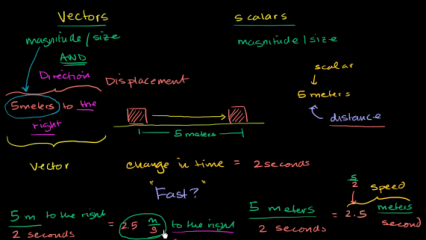
Explain Everything is ideally suited for use on a tablet computer. If you don't have a tablet, you can borrow one from your Faculty Digital Learning Co-ordinator.
Download from:
Captured content
Captured content is the term used at the University of Surrey to refer to educational video recordings used to supplement teaching. These might take the form of:
- Recordings of live classroom teaching, for example, Pantopto lecture capture
- Recordings of content created in advance or after a teaching session, for example, podcasts, vodcasts, screencasts, webcasts.
- Re-purposing recordings created by individuals or organisations beyond Surrey and made available through, for example, Box of Broadcasts , YouTube, Khan Academy, TED Talks and other discipline specific collections.
View the Captured Content Procedure.
Tools
The following tools are available to support the purposeful creation and repurposing of digital content which are appropriate for the discipline:
- Panopto is an easy to use industry-standard lecture capture system available to all academic staff at Surrey.
- Explain Everything allows users to draw, write, voice record, insert images and text, all on top of a presentation, with the collaborative and interactive whiteboard for iPad and tablet.
- Powtoon contains cartoon style characters and objects to create engaging animated presentations.
- VideoScribe can be used to create whiteboard animations for explainer-style short animations.
Support
For further guidance and support, please check the TEL Hub (staff login required) or email tel@surrey.ac.uk.